When you update your WordPress site to use SSL, or change the primary domain name of your WordPress hosting account, you will often want to update your base WordPress URL. To do that, just follow this guide:
Step 1 - Log in to your WordPress admin section
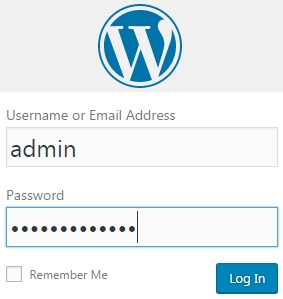
Step 2 - Click on Settings > General
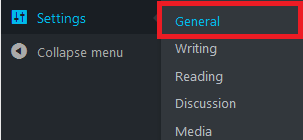
Step 3 - Update the WordPress Address (URL) and the Site Address (URL) field

Then scroll down the bottom and hit Save Changes
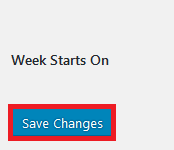
Step 4 - The last step is to update all the URL's using the Velvet Blues plugin. Install and Activate the plugin.
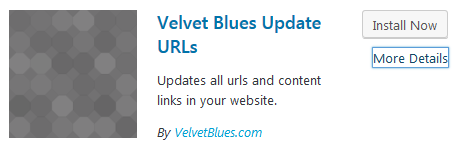
Next (1) Click Tools then (2) Click Update URLs (3) Add in the Old URL and New URL (4) Tick all the boxes except the last (5) Click Update URLs NOW
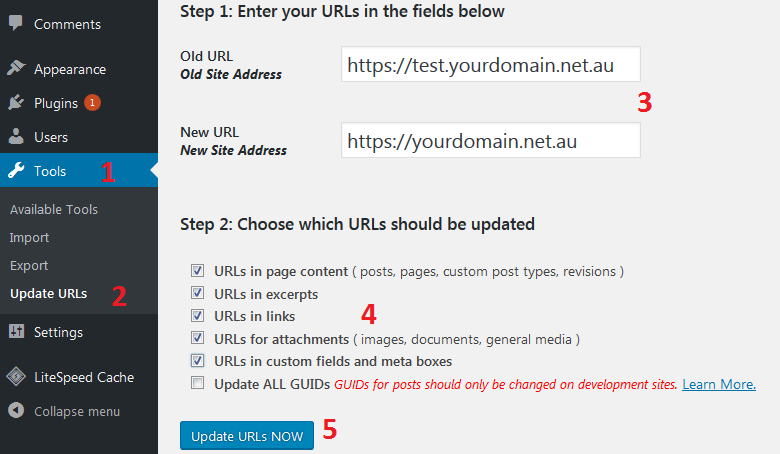
Step 1 - Log in to your WordPress admin section
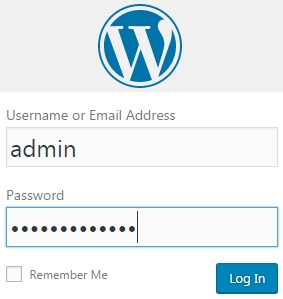
Step 2 - Click on Settings > General
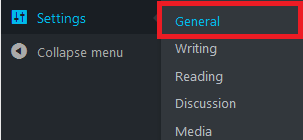
Step 3 - Update the WordPress Address (URL) and the Site Address (URL) field

Then scroll down the bottom and hit Save Changes
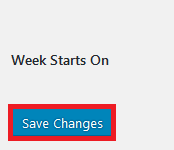
Step 4 - The last step is to update all the URL's using the Velvet Blues plugin. Install and Activate the plugin.
Next (1) Click Tools then (2) Click Update URLs (3) Add in the Old URL and New URL (4) Tick all the boxes except the last (5) Click Update URLs NOW
Thank you for your feedback on this article.