The Email Disk Usage tool in cPanel is an easy way to check how much disk space each email account is using get a break down of that space by folders in each email account. It also allows you to delete emails based on specific values like how old or what size they are. Follow this guide to use it. However please be sure to have important emails backed up and stored safely on offline so they don't risk being lost.
Step 1 - Log in to cPanel (click here for a guide) and click on the Email Disk Usage icon
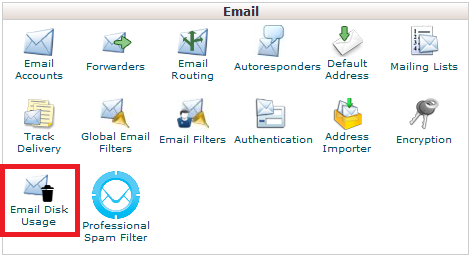
Step 2 - (1) Select the Account menu to bring up the list of email accounts and then (2) select the email account you want to see the disk usage statistics for
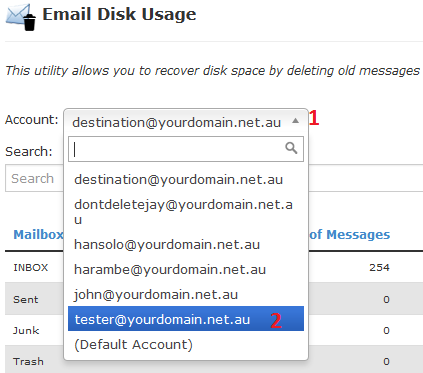
You will see the breakdown of how many emails are in each folder
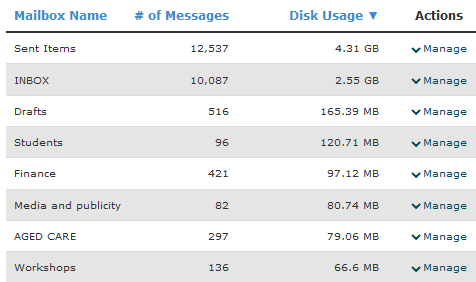
Step 3 - To delete emails, (1) click on Manage for the folder you want to delete emails from, (2) select what type of emails you want to delete then (3) click Delete Pernamently
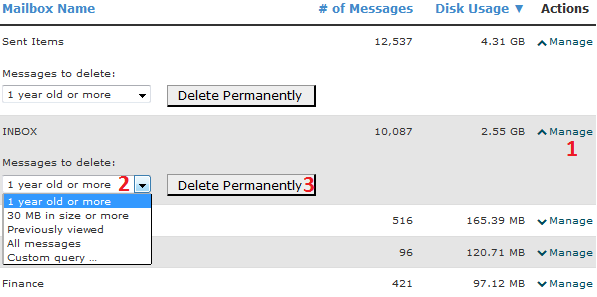
If you want to for example, delete emails more than 6months old or 10MB in size, click on Custom Query then type a query string for what you want to delete before hitting Delete Pernamently
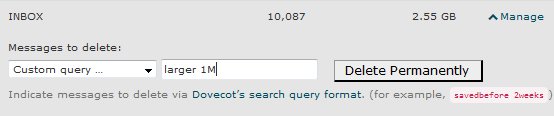
Here is a short list of some common queries you can use. Feel free to modify the values to suite your needs.
larger 1M - Deletes all emails larger than 1MB in size
savedbefore 20-May-2016 - Deletes all emails saved before 20/05/2016
from @oldhost.com.au - Deletes all emails from email addresses that end in @oldhost.com.au
You can find a comprehensive list of queries to use here: https://wiki2.dovecot.org/Tools/Doveadm/SearchQuery
If some emails are deleted by accident, and you're on a Personal, Business or Reseller plan, click here for a guide on restoring Emails.
Step 1 - Log in to cPanel (click here for a guide) and click on the Email Disk Usage icon
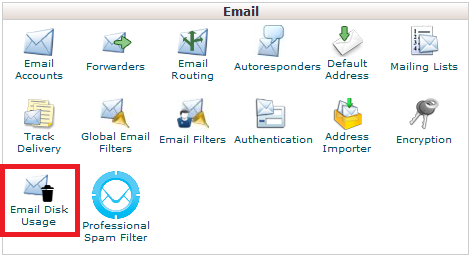
Step 2 - (1) Select the Account menu to bring up the list of email accounts and then (2) select the email account you want to see the disk usage statistics for
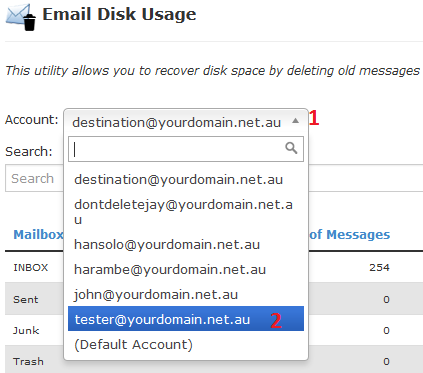
You will see the breakdown of how many emails are in each folder
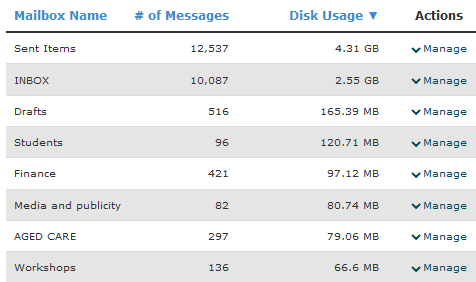
Step 3 - To delete emails, (1) click on Manage for the folder you want to delete emails from, (2) select what type of emails you want to delete then (3) click Delete Pernamently
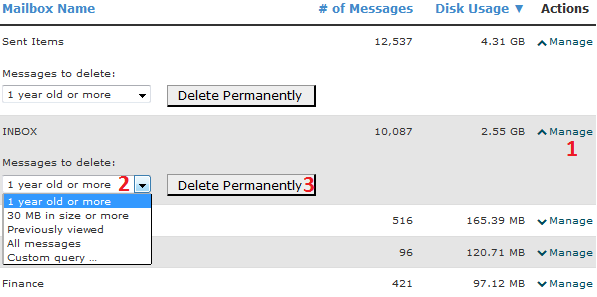
If you want to for example, delete emails more than 6months old or 10MB in size, click on Custom Query then type a query string for what you want to delete before hitting Delete Pernamently
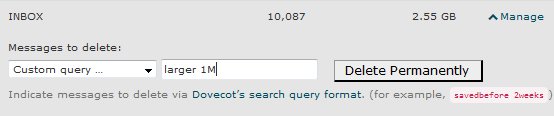
Here is a short list of some common queries you can use. Feel free to modify the values to suite your needs.
larger 1M - Deletes all emails larger than 1MB in size
savedbefore 20-May-2016 - Deletes all emails saved before 20/05/2016
from @oldhost.com.au - Deletes all emails from email addresses that end in @oldhost.com.au
You can find a comprehensive list of queries to use here: https://wiki2.dovecot.org/Tools/Doveadm/SearchQuery
If some emails are deleted by accident, and you're on a Personal, Business or Reseller plan, click here for a guide on restoring Emails.