If you have used all of your disk space, and are locked out of your emails & other parts of your cPanel, you currently have two options:
Reduce the disk usage on your account
You will need to investigate the cPanel to see what is using up all your space, then remove unimportant parts to bring the disk usage under the account limits.
Step 1 - Log into cPanel and click on the Disk Usage tool.
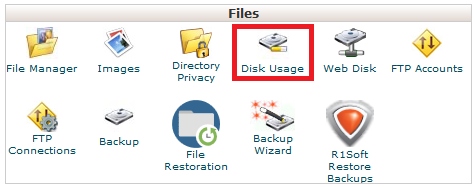 Step 2 - The main screen shows you a disk usage summary. Scroll down to get a more detailed breakdown of disk usage. You can click > to find details for subfolders, or click on the folder name to be taken to the File Manager.
Step 2 - The main screen shows you a disk usage summary. Scroll down to get a more detailed breakdown of disk usage. You can click > to find details for subfolders, or click on the folder name to be taken to the File Manager.
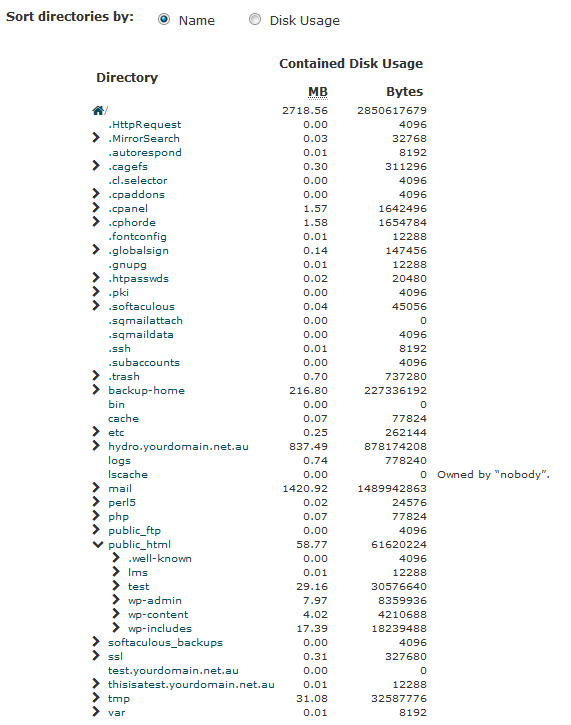
Upgrade your account to the next plan
Step 1 - Log into your Client Area.
Step 2 - Click on Active Services.
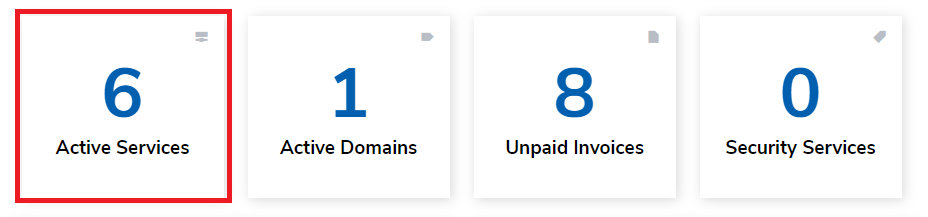
Step 3 - Click the Options icon, then Upgrade for the account you want to upgrade.
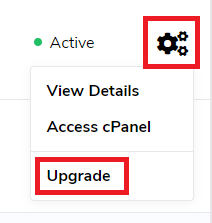
Step 4 - Choose the required Upgrade Option and continue through to the payment page.
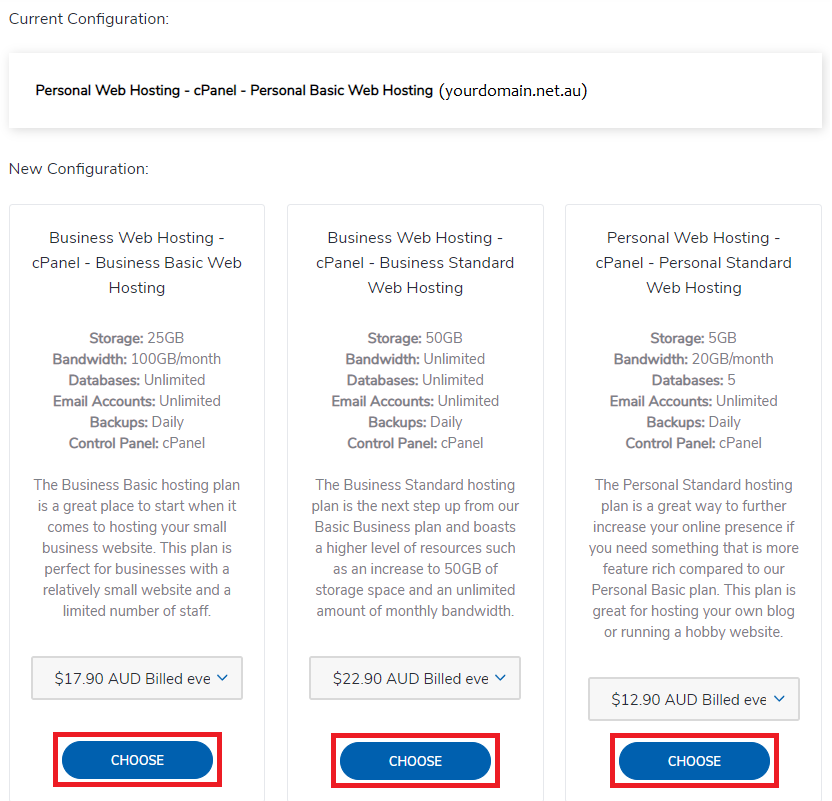
That's it! After payment, your service should be upgraded within 5 minutes.
If no upgrade options are displayed or if you'd like more information on what plans are best for you, we would recommend contacting our Solutions team.
Reduce the disk usage on your account
You will need to investigate the cPanel to see what is using up all your space, then remove unimportant parts to bring the disk usage under the account limits.
Step 1 - Log into cPanel and click on the Disk Usage tool.
Upgrade your account to the next plan
Step 1 - Log into your Client Area.
Step 2 - Click on Active Services.
Step 3 - Click the Options icon, then Upgrade for the account you want to upgrade.
Step 4 - Choose the required Upgrade Option and continue through to the payment page.
That's it! After payment, your service should be upgraded within 5 minutes.
If no upgrade options are displayed or if you'd like more information on what plans are best for you, we would recommend contacting our Solutions team.