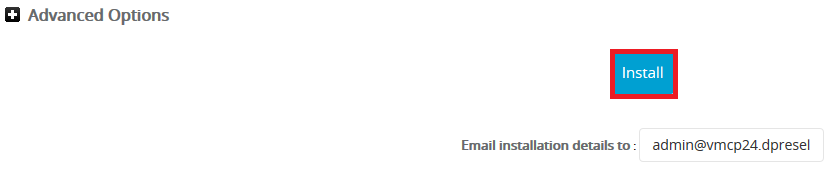Install Wordpress through cPanel using Installatron
Step 1 - Log into cPanel and click on the Wordpress icon.
Step 2 - Check that you have enough disk space and click Install Now.
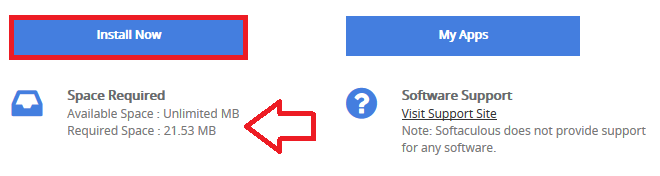
Step 3 - Set your Protocol, Domain and In Directory:
Choose Protocol: If you're not sure or don't have an SSL certificate, leave this as http. It can always be changed later from the Wordpress control panel.
Choose Domain: Select the domain you wish to install onto. You can also select subdomains or add-on domains if needed.
In Directory: Leave this default/blank unless you're installing Wordpress in a sub folder, e.g. yourdomain.net.au/testsite/
Step 4 - Set the Name and a short description of the site. This can be changed at a later date.
Note: Wordpress Multisite (WPMU) is a feature used if you're creating a large network of sites/blogs with the same Wordpress database. Unless you know what you're doing, leave the box unticked.
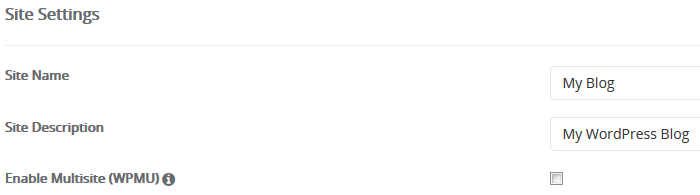
Step 5 - Set your Admin Username, Password, Name and Email:
Admin Password: Make sure your password strength is strong to protect against hackers
Admin Email: Set this to your main email. It will be used if you need to reset your Wordpress password and get important notifications
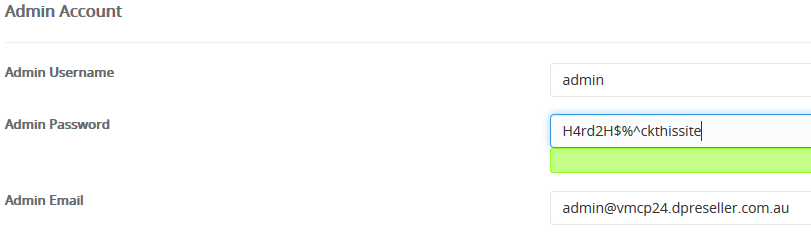
Step 6 - Here you can enable the Loginizer plugin to protect your Wordpress site against Brute Force attacks. You can of course leave it unticked and install it or another Wordpress security plugin at a later date.

Step 7 - Enter your email address and hit Install. We recommend using your primary email address, as important Wordpress information will be sent once the install completes.