NOTE: If you need to change your password, make sure to first change it from cPanel (click here for a guide)
Step 1 - Click on Settings
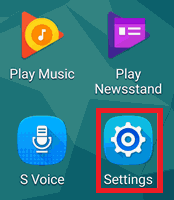
Step 1 - Click on Settings
Then click on Accounts
Select Personal (IMAP) or Personal (POP3) depending on which you use. If you're unsure, chose IMAP.
Then select the email account you want to change the password for
Step 2 - Scroll down and click on Incoming Settings
Update your password and click DONE once complete
Step 3 - Scroll down and click on Outgoing settings
Update your password and click DONE once complete