NOTE: If you need to change your password, make sure to first change it from cPanel (click here for a guide)
This guide is for newer versions of Mail Mail. If the screenshots here aren't correct click here for our guide on the older version of Mac Mail.
Step 1 - Click on Mail then Preferences
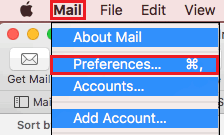
This guide is for newer versions of Mail Mail. If the screenshots here aren't correct click here for our guide on the older version of Mac Mail.
Step 1 - Click on Mail then Preferences
Then click Accounts
Select your account
And click Server Settings
Step 2 - Update the password under the Incomming and Outgoing settings
Step 3 - Click on General and save your changes
NOTE: On rare occasions, you will still get a password error, even after double checking that you've added in the correct password. If this happens, do this:
Step 1 - Click on the settings icon
Then click on Internet Accounts
Step 2 - Select the email you're having trouble with then click Mail Account
Step 3 - Update your password here and click Sign In