HOW TO BACKUP EMAIL IN OUTLOOK 2007
Step 1- Click File in the top left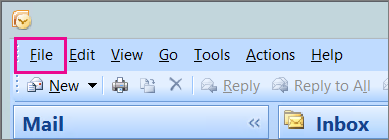
Step 2 - Choose Import and Export.
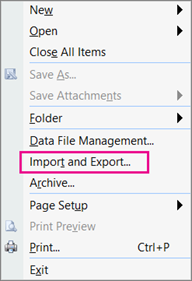
Step 3 - Select Export to a file, and then click Next.
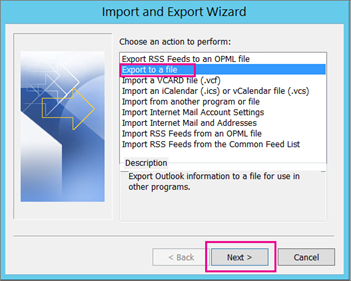
Step 4 - Click Personal File Folder (.pst), and then click Next.
Step 5 - Select the name of the email account to export, as shown in the picture below. Only information for one account can be exported information at a time. Make sure that the Include subfolders check box is selected. This way everything in the account will be exported: Calendar, Contacts, and Inbox. Choose Next.
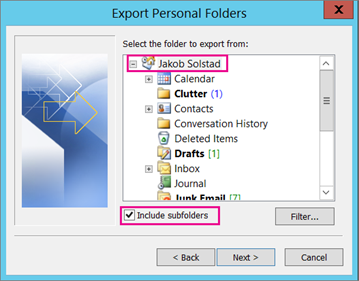
Step 6 - Click Browse to select where you want to save the Outlook Data File (.pst) and to enter a file name. Click OK to continue. Note: If you have previously used the export feature, the previous folder location and file name appear. Make sure that you change the file name if you want to create a new file instead of using the existing file.
Step 7 - If you are exporting to an existing Outlook Data File (.pst), under Options, specify what to do when exporting items that already exist in the file.
Step 8 - Click Finish.
Step 9 - The export begins immediately ... unless you're creating a new Outlook Data File (.pst) or you're exporting is to an existing .pst file that is password protected. In those cases you'll get this dialog box:
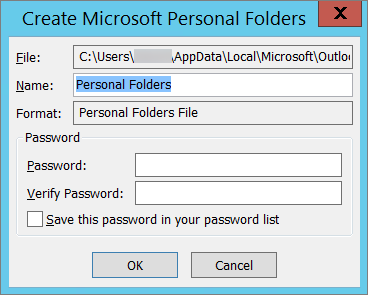
Choose OK if you don't want to password protect your file. Otherwise: If you want to password protect your .pst file: enter the password in the Password and Verify Password boxes, and then click OK. In the Outlook Data File Password dialog box, enter the password, and then click OK.
If you are exporting to an existing Personal File Folder (.pst) that is password protected, in the Outlook Data File Password dialog box, enter the password, and then click OK. Now that your Outlook data is in a .pst file, it's portable. For example, you can save the .pst file to OneDrive, and then download it to your new computer. Or you can save it to a usb flash drive, plug the drive into your new computer, and then import your email, contacts, and calendar to Outlook.