Email setup for Outlook on Mac
Before you start:
A) Make sure you know the correct email settings for your account. You can find these here.
B) If you don't have your email password, you can find it here.
Step 1 - Click on Tools > Accounts.
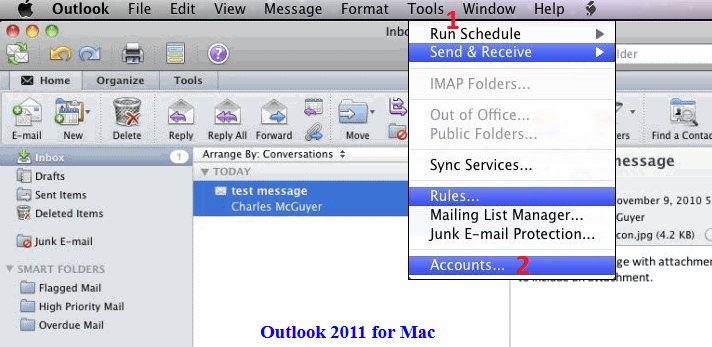
Step 2 - Click on + > E-mail.
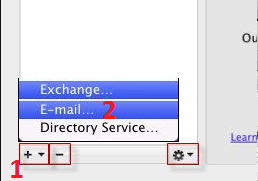
Step 3 - Add your email address, password, and the corresponding server settings.
Step 4 - Set outgoing server authentication to 'Use Incoming Server Info'.
Step 5 - Test the email account by sending an email from / to your email address (e.g. from john@yourdomain.net.au to john@yourdomain.net.au). If this device can receive mail, the incoming server settings are correct. If the device can send mail, the outgoing server settings are correct as well.
For more tutorials on accessing emails and setting up email clients, view our Email Setup Guides.