Email Setup for Mac Mail
Before you start:
A) Make sure you know the correct email settings for your account. You can find these here.
B) If you don't have your email password, you can find it here.
Older versions
Step 1 - Click on Mail > Add Account.
Step 2 - Select Other Mail Account and click on Continue.
Step 3 - Add your details in and click Sign In.
Step 4 - If you get this error, just click Continue.
Step 5 - Add your email details and click Sign In.
Step 6 - If the settings you entered were correct, you will see this screen. Make sure to untick Notes and click Done.
Step 7 - Test the email account by sending an email from / to your email address (e.g. from john@yourdomain.net.au to john@yourdomain.net.au). If this device can receive mail, the incoming server settings are correct. If the device can send mail, the outgoing server settings are correct as well.
Newer versions (Sierra and later)
Step 1 - Click on Mail > Add Account.
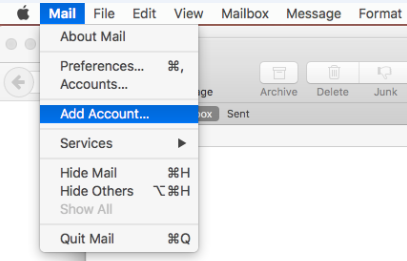
Step 2 - Select Other Mail Account and click Continue.
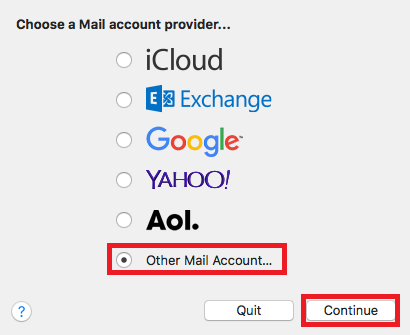
Step 3 - Input your name, email and password. You may get an error in red saying the account settings or password can't be verified. Ignore this for now and click Sign in.
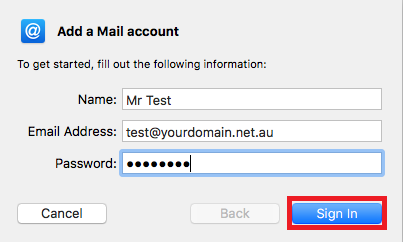
Step 4 - Input your details and click Sign In. You may get an error in red saying the account settings or password can't be verified. This error can safely be ignored for now.
Note 1: We recommend using IMAP instead of POP. Devices using POP download emails and remove them from the server, which can result in missing emails if the account is set up on more than one device. You can read more about this here.
Step 5 - If the settings you entered were correct, you will see this screen. Make sure to untick Notes and click Done.
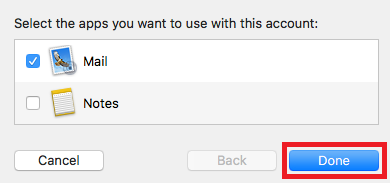
Step 6 - Test the email account by sending an email from / to your email address (e.g. from john@yourdomain.net.au to john@yourdomain.net.au). If this device can receive mail, the incoming server settings are correct. If the device can send mail, the outgoing server settings are correct as well.
For more tutorials on accessing emails and setting up email clients, view our Email Setup Guides.
Thank you for your feedback on this article.