Step 1 - Click on the Subdomains icon
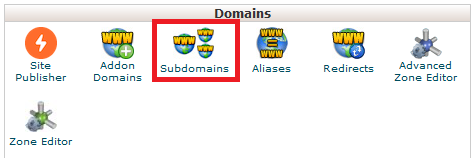
Step 2 - (1) Add the name of the subdomain (2) Select the domain it's for (3) Take note of the document root, it's best not to change this (4) Hit Create
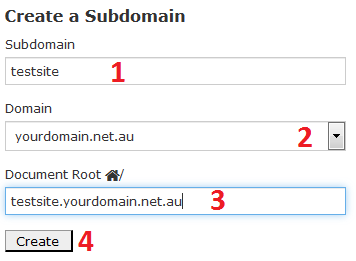
Step 2 - (1) Add the name of the subdomain (2) Select the domain it's for (3) Take note of the document root, it's best not to change this (4) Hit Create
Thank you for your feedback on this article.