Step 1 - Go to shopify.com and click Log in in the top right
![]()
Add your login details and click log in
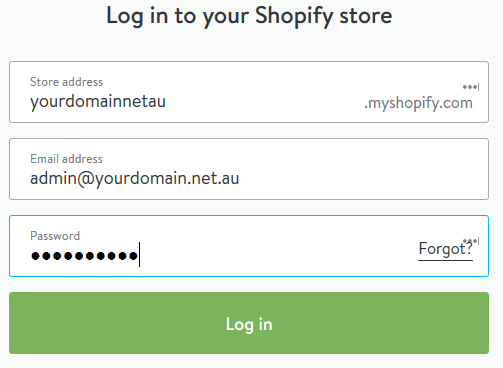
Click on Online Store
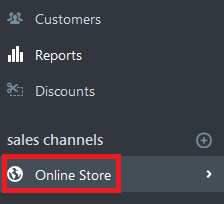
Click on Domains
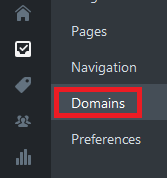
Step 2 - Click Add existing domain
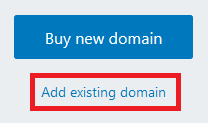
Type in your domain name and click Add Domain
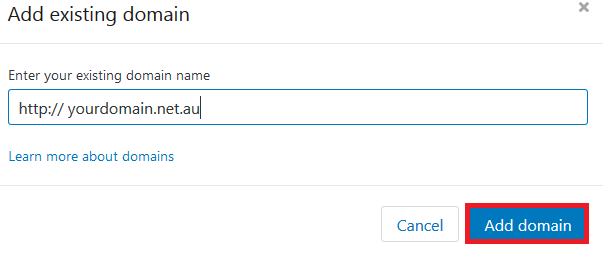
Take note of the A record and hit Done
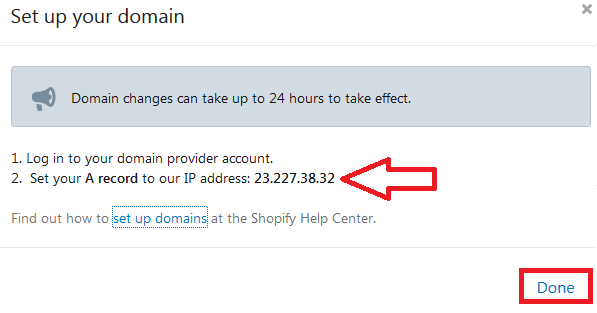
Step 3 - Log in to cPanel. Make sure you do this in a new window and leave the Shopify window open.
Click on the Zone Editor
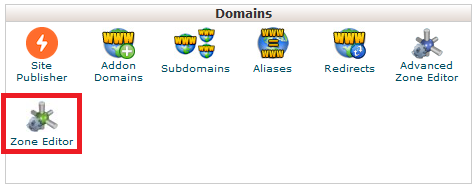
Now click on Manage
![]()
Now you need to find and delete these 2 records
(1)

(2)

Once that's done, scroll up to the top and click Domains
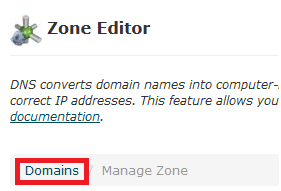
Step 4 - Click on A Record
![]()
Add the A Record noted in the Shopify windows. Remember that Name will be your domain name (without www). Hit Add an A Record when done.
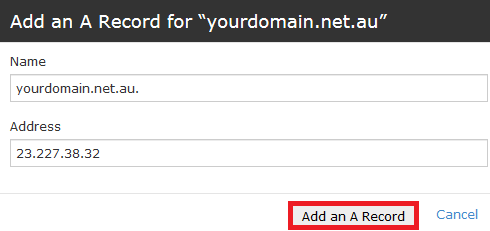
Now go back to the Shopify window and click Complete Setup

Step 5 - Take note of the CNAME record requested from Spotify
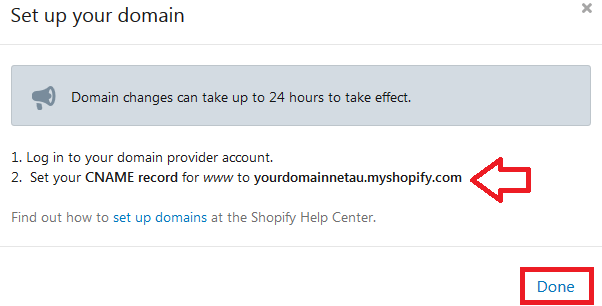
In cPanel, click on CNAME and add the record
![]()
Add the record and hit Add a CNAME Record. Note that cPanel will automatically add your domain after www. This is fine.
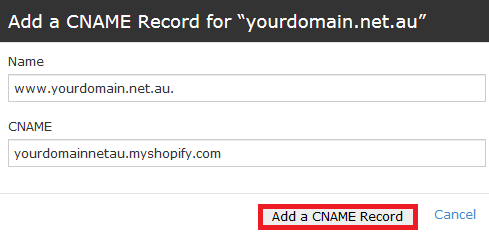
Go back to the Shopify window. You'll know when a record has propagated when you see a green OK next to it. Once both records say OK your domain will be pointing correctly to Spotify. You can hit f5 on your keyboard to refresh the page
Step 6 - Go back to the Shopify window. You'll know when a record has propagated when you see a green OK next to it. Once both records say OK your domain will be pointing correctly to Spotify. You can hit f5 on your keyboard to refresh the page. Note that records normally take between 15min to 4hrs to propagate, but in rare circumstances can take up to 24hrs.
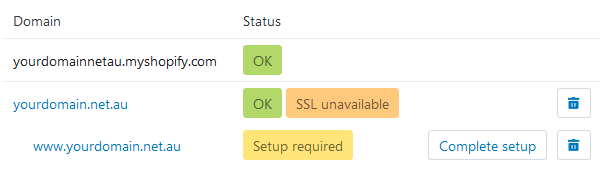
If you need more help with your Shopify site please visit https://support.shopify.com