How to generate a push token to move a Domain or Product from your Panthur account to another.
Step 1 - Login to the Client Area (Panthur Account) which has the domain or product currently active.
Step 2 - Click “Billing” from the left hand column.
Step 3 - Click “Push Domain/Product”.
Step 4 - Select the Product from the drop down list followed by clicking the “Generate Token” button.
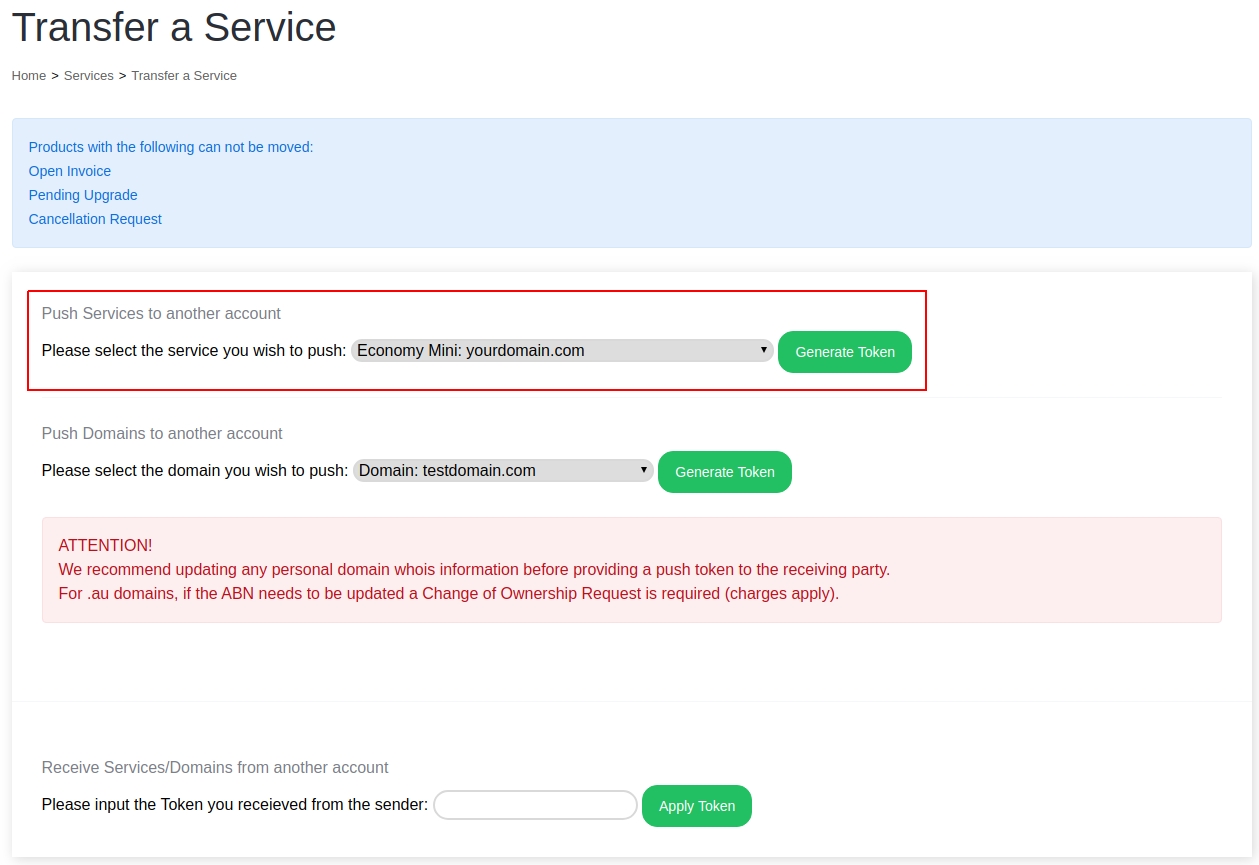
Step 5 - Provide the token to the Account Holder which the product is being moved to. This will be located at the bottom of the page.

How to accept a Domain or Product from another Panthur account.
Step 1 - Login to the Client Area (Panthur Account) which the domain or product is being moved to.
Step 2 - Click “Billing” from the left hand column.
Step 3 - Click “Push Domain/Product”.
Step 4 - Paste the Token provided into the “Receive Services/Domains” field followed by clicking the “Apply Token” button.
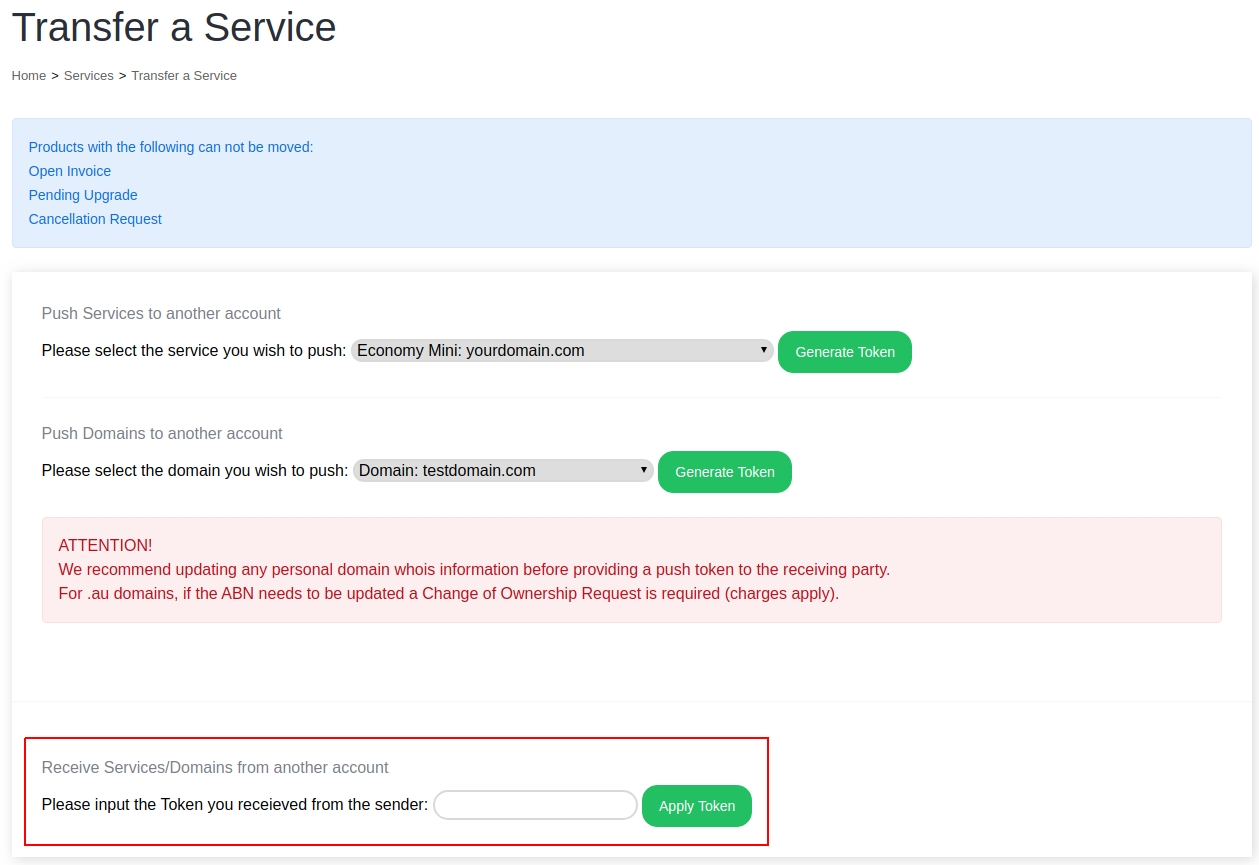
Step 5 - To check if the product was successfully moved:
For Domains: Click on “Domains” and then “My Domains” from the left hand column and ensure the product is in the list.
For Products: Click on “Services” and then “My Services” from the left hand column and ensure the product is in the list.
Please note: the list Products and Domains page only shows the first 10 products, if you have more than 10, scroll to the bottom and click the right arrow to move to the next page.
Step 1 - Login to the Client Area (Panthur Account) which has the domain or product currently active.
Step 2 - Click “Billing” from the left hand column.
Step 3 - Click “Push Domain/Product”.
Step 4 - Select the Product from the drop down list followed by clicking the “Generate Token” button.
Step 5 - Provide the token to the Account Holder which the product is being moved to. This will be located at the bottom of the page.
How to accept a Domain or Product from another Panthur account.
Step 1 - Login to the Client Area (Panthur Account) which the domain or product is being moved to.
Step 2 - Click “Billing” from the left hand column.
Step 3 - Click “Push Domain/Product”.
Step 4 - Paste the Token provided into the “Receive Services/Domains” field followed by clicking the “Apply Token” button.
Step 5 - To check if the product was successfully moved:
For Domains: Click on “Domains” and then “My Domains” from the left hand column and ensure the product is in the list.
For Products: Click on “Services” and then “My Services” from the left hand column and ensure the product is in the list.
Please note: the list Products and Domains page only shows the first 10 products, if you have more than 10, scroll to the bottom and click the right arrow to move to the next page.
Thank you for your feedback on this article.