Step 1 - Make sure the website is pointing to your server with us. Use a DNS checker like http://whatsmydns.net/to make sure the IP address of the A record is the same as your server IP (you can find this from the email we sent that contains your WHM or cPanel login information)
Step 2 - Add this code to the top of your .htaccess file (click here for a guide on editing the .htaccess file):
Step 3- Go into the SSL/TLS section of cPanel
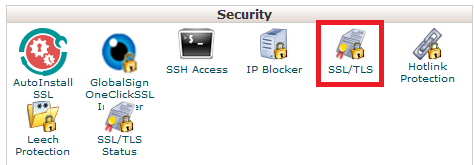 Then click on Manage SSL Sites.
Then click on Manage SSL Sites.
 Then Uninstall any old certificates
Then Uninstall any old certificates
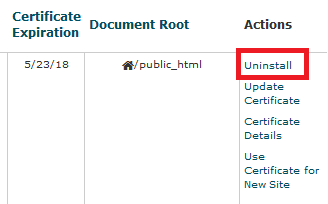 Step 4 - From cPanel, select SSL/TLS Status
Step 4 - From cPanel, select SSL/TLS Status
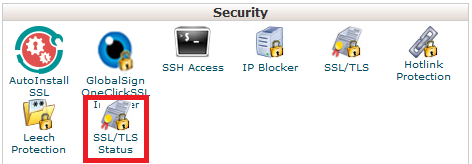 Step 5 - Click Run AutoSSL
Step 5 - Click Run AutoSSL
Note 1: You may have to wait 1hr for the free SSL to apply
Note 2: If under the list of domains, the chosen domain/subdomain has + Include during AutoSSL available, make sure to click that first.
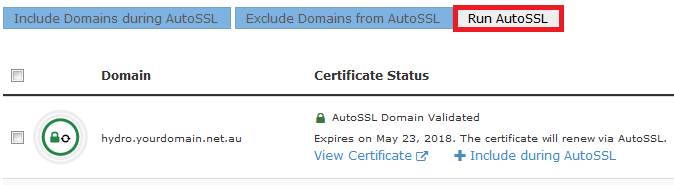
Step 2 - Add this code to the top of your .htaccess file (click here for a guide on editing the .htaccess file):
RewriteCond %{REQUEST_URI} !^/[0-9]+\..+\.cpaneldcv$
RewriteCond %{REQUEST_URI} !^/\.well-known/acme-challenge/.+$
RewriteCond %{REQUEST_URI} !^/\.well-known/acme-challenge/[0-9a-zA-Z_-]+$
RewriteCond %{REQUEST_URI} !^/\.well-known/pki-validation/[A-F0-9]{32}\.txt(?:\ Comodo\ DCV)?$
Step 3- Go into the SSL/TLS section of cPanel
Note 1: You may have to wait 1hr for the free SSL to apply
Note 2: If under the list of domains, the chosen domain/subdomain has + Include during AutoSSL available, make sure to click that first.